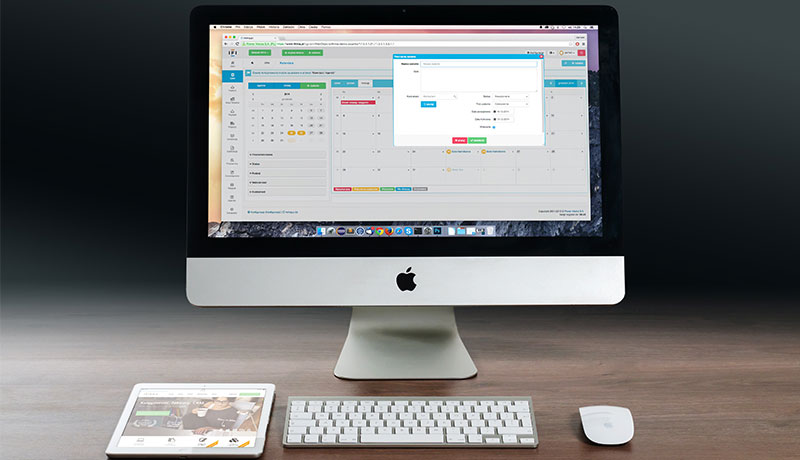16 Effective Tips to Keep Your Computer Safe and Secure
Computers are created to increase productivity – personal or business use. Automation is possible through the use of computers and the internet which make everyday operations and transactions more efficient and more accurate.
However, there are threats to the health of computers. Virus, malware, and other forms of threats are anywhere in the digital environment. Based on the 2016 statistics, about 40% of computers in US households are affected by viruses. In the world, over 30% of computers are under threat. Just recently, at least 150 countries are affected by a cyber attack in a form of “ransomware”.
More than treatment and troubleshooting, it is best to be cautious at all time. Every user should prevent various types of computer threats and risks from attacking their computers. Follow these 16 effective tips to keep your computer safe and secure:
Install Anti-Virus Software
It is a standard that you install an anti-virus software on your computer. There are many free anti-virus software available on the internet. Apart from the virus, there are other software that specifically target other threats including malware, spyware, and Trojans, among others that slow down the performance of your computer.
Update Your OS & Software
Keep your computer up to date. Check from time to time if there are updates on the operating system and software available. The updates will help fix certain irregularities in your system that may increase the risk of threats entering your computer.
Check Your Firewall
The firewall acts as a barrier between the computer and any unauthorized programs trying to access the system through the internet. Most computer systems, especially Windows have built-in firewall hardware. Check if it is turned on. You can also install firewall software for more security.
Back Up Your Data
Make sure that you back up all your data to an external storage. Backing up can be done online or through an external storage device. You can send all your data to online cloud storage like Dropbox and Google Drive. This is important in case your computer crashes due to power outage or cyber attack.
Always Scan
You cannot prevent other devices from connecting to your computer – flash drives, external storage devices, and smartphones. Make it a habit that you thoroughly scan these external devices before accessing them to avoid entry of viruses.
Protect Your Email
One of the favorite entries of viruses and other forms of security threats is your email. Make sure that you enable spam filters or you add anti-spam or virus extensions that regularly scans your email for some threats.
Don’t Click Mail Links
Some emails may still enter your inbox. When you open them, avoid clicking the email links especially if the email sender is unfamiliar to you. Most of these are fraudsters and phishers. Usually, they come in form of banks, insurance companies, promos, games, lottery etc.
Use Trusted Browsers
Use browsers that are common and are known to be safe and trusted. The most reliable browsers available are Firefox, Safari, and Chrome. These browsers have built-in security features that minimize the risk of your computer from acquiring viruses, malware, etc. You can also check the security and privacy settings of the browsers where you can manage certain areas in the browser that strengthens the security.
Check Website Security
As you access a website, view its site information. In most browsers, you can see it beside the URL. Basically, it will tell you if the website is “Secure” or “Not Secure”. But even “Secure” websites are not 100% secure because they may use cookies that will invade your privacy.
Be Selective of Sites
In connection to the previous tip, make sure that you use your judgment and be selective of the websites that you open. Open websites that are familiar and are trusted. Avoid opening porn sites, gambling sites, promo sites, etc. as they are the favorite hosts of viruses.
Filter Downloads
Some browsers have a security feature that asks you if you want to continue a download. They may prompt you that the file you are going to download contains materials that may harm your computer. Moreover, before opening the downloaded files, make sure you scan them first as they may carry viruses as well.
Manage Your Passwords
It is best that you choose the strongest passwords that you can think of. Don’t use the same passwords for different accounts. Avoid using birthdays, name initials, and other easy to guess passwords. Moreover, it is important that you regularly update your passwords once a month to tighten the security.
Add Site Blockers
Apart from the built-in security features browsers, there are also site blockers available on the web. Site blockers block potentials websites that may contain or may be involved in fraud, phishing, scam, and other threats. You can also program these site blockers to block certain sites with certain keywords. They can also help in blocking pop-up ads and sites.
Avoid Public Wi-Fi
Do not easily trust public Wi-Fi. Anyone malicious in your surroundings may be secretly accessing your accounts or stealing your passwords through the Wi-Fi. We suggest that you use a Virtual Private Network or VPN that encrypts your connection by connecting to a safe and secure server in the middle.
Don’t Be Fooled by Online Deals
On the internet, there are many ads and deals everywhere in a website and a page. Most commonly, they appear to be so enticing and attractive. Well, they are purposely created to appear like that. As much as possible, avoid clicking online deals or any ads that are not familiar with you. Usually, they will redirect you to a website that hosts hundreds of viruses.
Disconnect
If you do not need an internet connection, make it a habit to disconnect. This is a preventive measure that will help you avoid security threats from entering your computer through the internet.
Apart from these preventive measures, ask a PC technician or IT expert to check your computer if there are signs of viruses, malware, etc. inside the system.